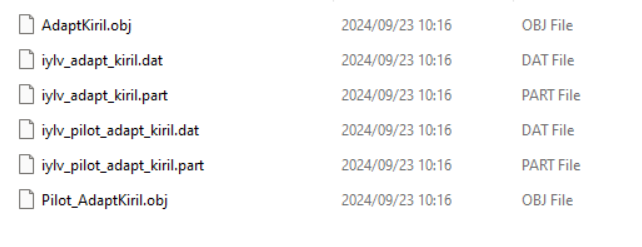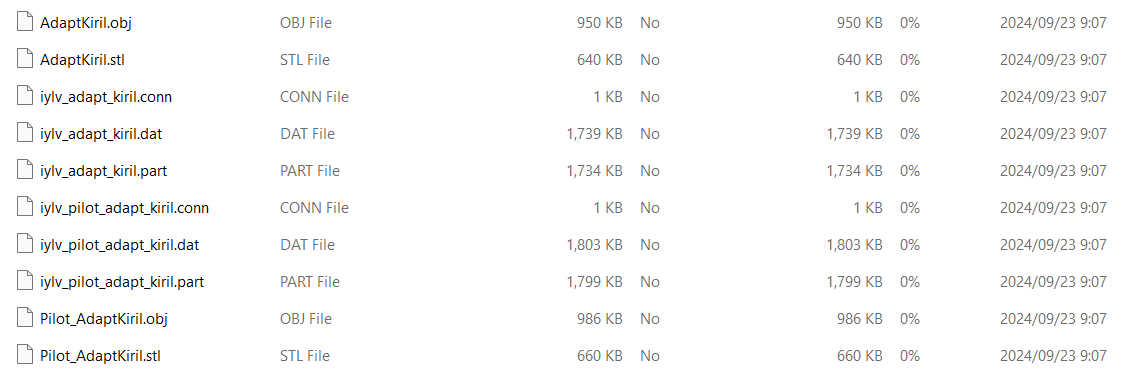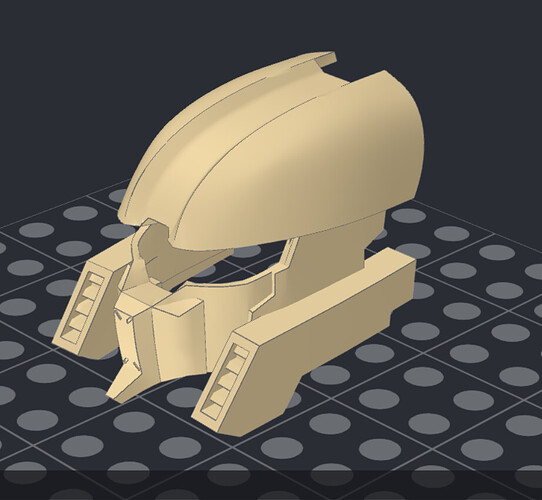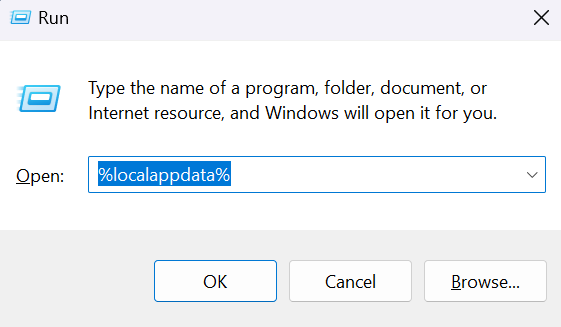I had used the “Download All Files” function and extracted the .zip. These are the files that I got.
When opening in PartDesigner, these are the files that matched the acceptable type.
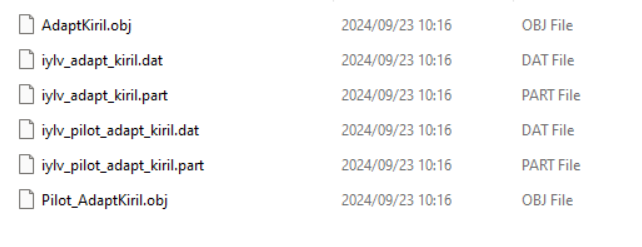
These are the following (in order):

There’s definitely a huge error here.
It worked properly just going individually through downloading each file.

5 Likes
You don’t have to run this through PartDesigner. The .dat, .conn, and .col files can be added directly to your CustomParts folder and the part will appear in stud.io.
To do this, hit Win+R on your computer, and the following window will pop up:
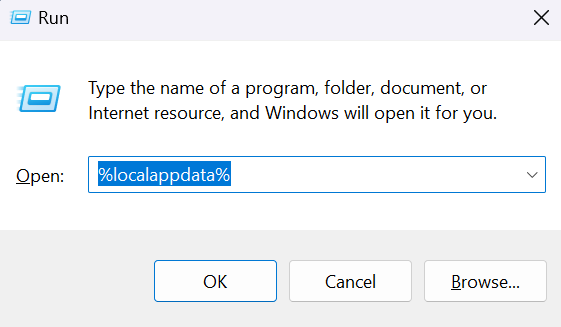
Type exactly what you see above, and hit OK. This will cause File Explorer to open a folder called Local. Then, navigate to the following:
Local > Stud.io > CustomParts
CustomParts contains three folders: collider, connectivity, and parts. Move the downloaded .dat file into ‘parts’, the .conn file into ‘connectivity’, and the .col file into ‘collider’. Then, next time you open stud.io, the mask will be into your Custom Parts palette.
7 Likes
Yeah, I know how. I’m just not as trusting after a bad experience with it once. I just prefer the reliability provided by PartDesigner’s export function.
Anyways, it works either way:
6 Likes
interesting using an adaptive ahu, but I must say it certainly works to give it a unique appearance when standing against other’s designs.
Keep up the good work!
5 Likes