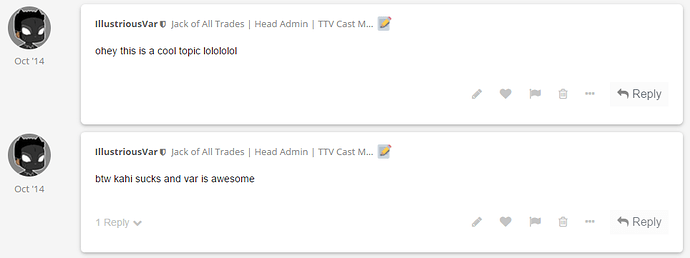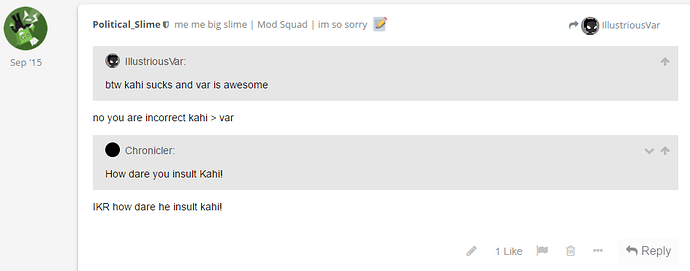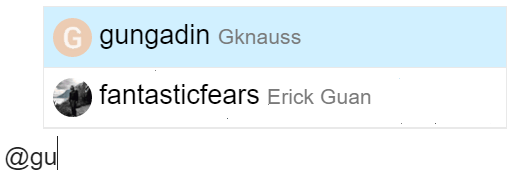Welcome to the place to talk about the TTV Channel and all of the crazy antics we’re always up to. Want to talk about LEGO? Have a comment about the latest video we’ve made? Made some artwork you want to show? This is the place to do it!
If you’re new to the TTV Message Boards, here are a few quick tips and tricks to get you started:
#Reading
Selecting a topic title will always take you to your last read post in the topic. To enter at the top ↑ or bottom ↓ instead, select the reply count or last reply date.
https://blog.discourse.org/wp-content/uploads/2016/12/topic-list-select-areas.png
Topics above the light red line are new or updated since your last visit. If you have read all the way to the end of a topic, its title will be light grey instead of black.
https://blog.discourse.org/wp-content/uploads/2016/12/topic-list-last-visit-date-read.png
#Navigation
For search, the menu, or your user page, use the icon buttons docked at the upper right.
strong text
While reading a topic, use the timeline on the right side to jump to the top, bottom, or your last read position. On smaller screens, select the bottom progress bar to expand it.
(If you have a physical keyboard, you can also press ? for a list of keyboard shortcuts.)
#Replying
Press any Reply button to open the editor panel at the bottom of your browser. Continue reading (and even navigate to different topics) while you compose your reply; minimize the editor for more room. Drafts will automatically be saved as you write.
https://blog.discourse.org/wp-content/uploads/2016/12/collapse-expand-editor-1.gif
To insert a quote, select the text you wish to quote, then press the Quote button that pops up. Repeat for multiple quotes.
https://blog.discourse.org/wp-content/uploads/2016/12/selecting-quote.gif
To notify someone about your reply, mention their name. Type @ to begin selecting a username.
https://blog.discourse.org/wp-content/uploads/2016/12/mention-username.gif
To use standard Emoji, just type : to match by name, or traditional smileys ![]()
https://blog.discourse.org/wp-content/uploads/2016/12/emoji-completion.gif
To generate a summary for a link, paste it on a line by itself. To start a topic with a link, paste the link into the title field.
https://blog.discourse.org/wp-content/uploads/2016/12/onebox-paste-link.gif
Your reply can be formatted using simple HTML, BBCode, or Markdown:
This is <b>bold</b>.
This is [b]bold[/b].
This is **bold**.
For more formatting tips with Markdown, try this 10 minute tutorial.
#Actions
There are action buttons at the bottom of each post:
https://blog.discourse.org/wp-content/uploads/2016/12/like-link-flag-bookmark-2x.png
- To let someone know that you enjoyed and appreciated their post, use the like button. Share the love!
- Grab a copy-pasteable link to any reply or topic via the link button.
- Use the … button to reveal more actions. *Flag to privately let the author, or the site staff, know about a problem. Bookmark to find this post later on your profile page.
#Notifications
When someone is talking directly to you — by replying to you, quoting your post, mentioning your @username, or even linking to your post, a number will immediately appear over your profile picture docked at the top right. Select it to access your notifications.
https://blog.discourse.org/wp-content/uploads/2016/12/notification-panel.png
Don’t worry about missing a reply – you’ll be emailed any notifications that arrive when you are away.
#Preferences
All topics less than two days old are considered new, and will show a new indicator.
https://blog.discourse.org/wp-content/uploads/2016/12/topic-new-indicator.png
Any topic you’ve actively participated in — by creating it, replying to it, or reading it for an extended period — will be automatically tracked on your behalf, and will show an unread post count indicator.
https://blog.discourse.org/wp-content/uploads/2016/12/topic-unread-indicator.png
You can change your notification level for any topic via the notification control at the bottom, and right hand side, of each topic.
https://blog.discourse.org/wp-content/uploads/2016/12/topic-notification-control-2x.png
Notification level can also be set per category. To change any of these defaults, see your user preferences.
#Double Posting
Double Posting is when you post multiple times consecutively, as shown in the image below:
Double Posting is against our rules, and we ask you to refrain from it*. To avoid Double Posting, click the pencil icon located in the lower right corner of your post:
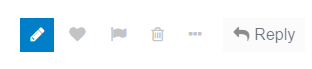
This will allow you to edit your post, and add whatever you need. This also applies to replies. Rather than reply to users with individual posts, consolidate your replies into one post. We recommend either tagging (@ing) the users you wish to reply to, or quoting them like so:
*Note that Creative Content updates are exempt from this rule