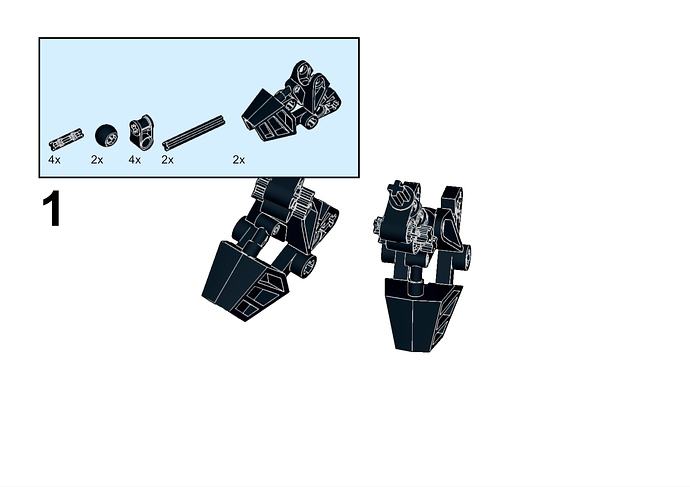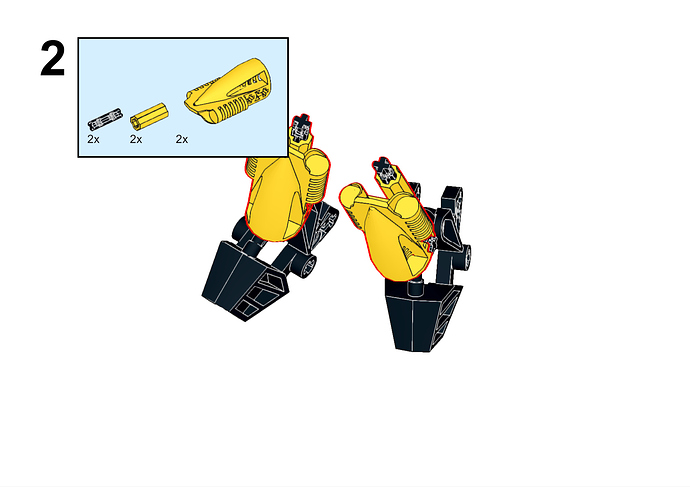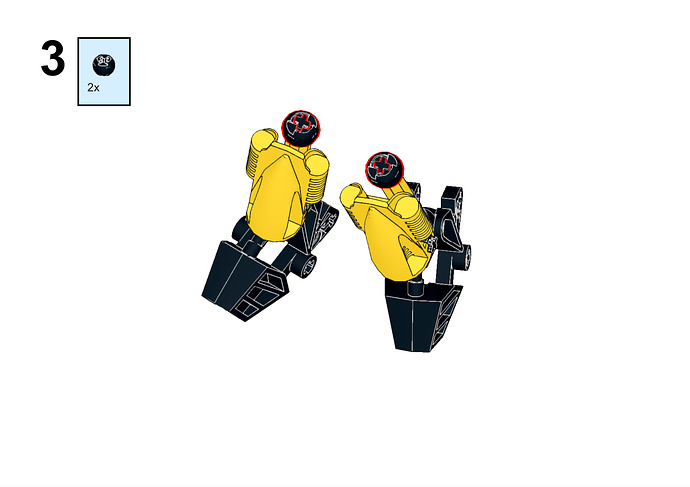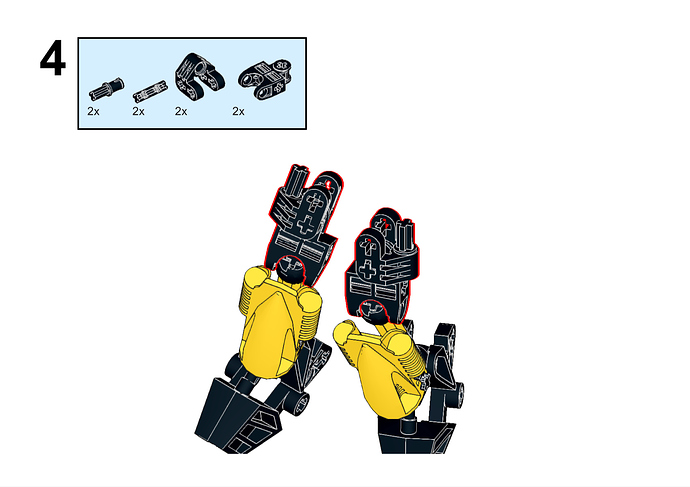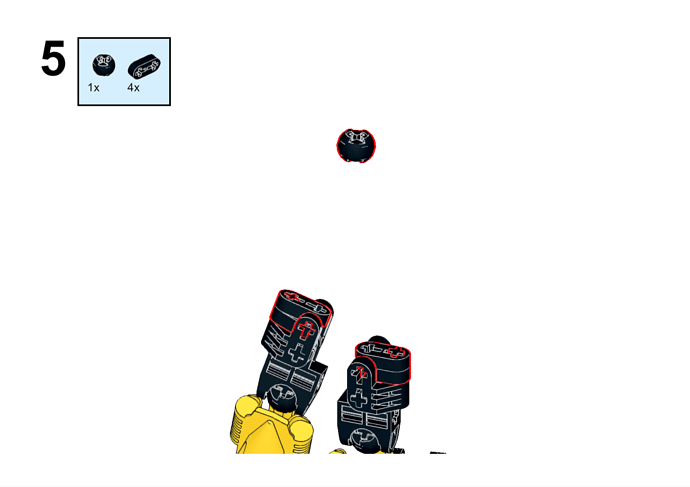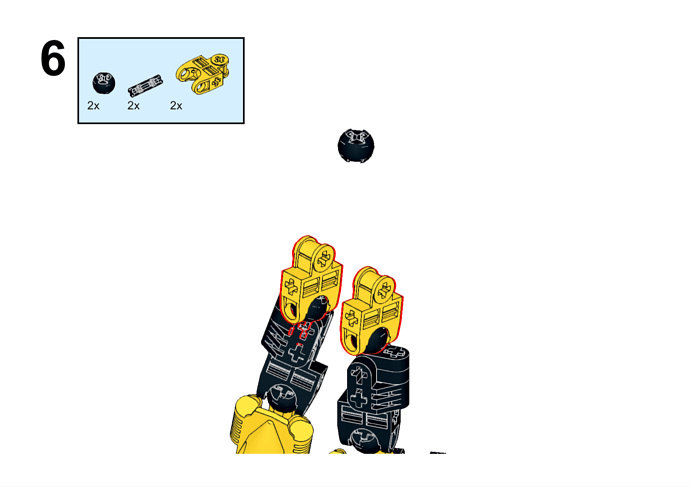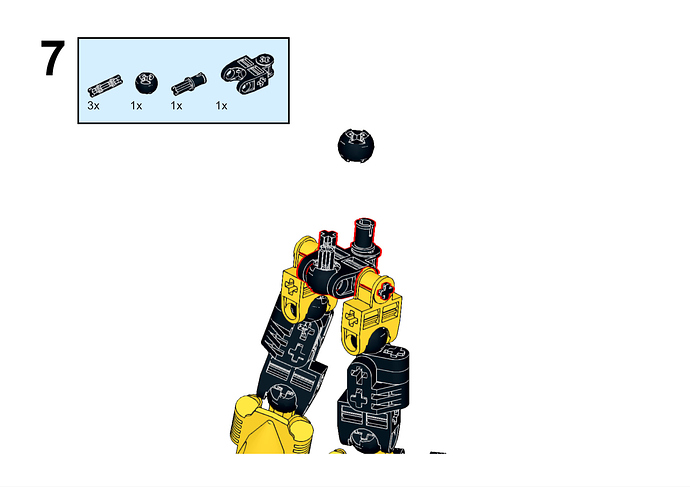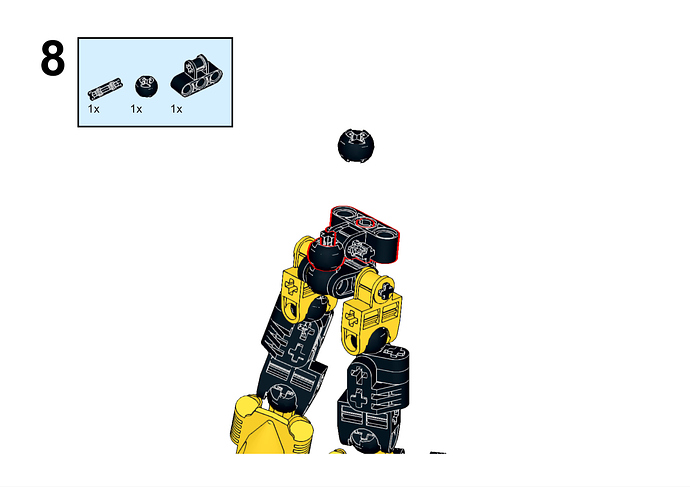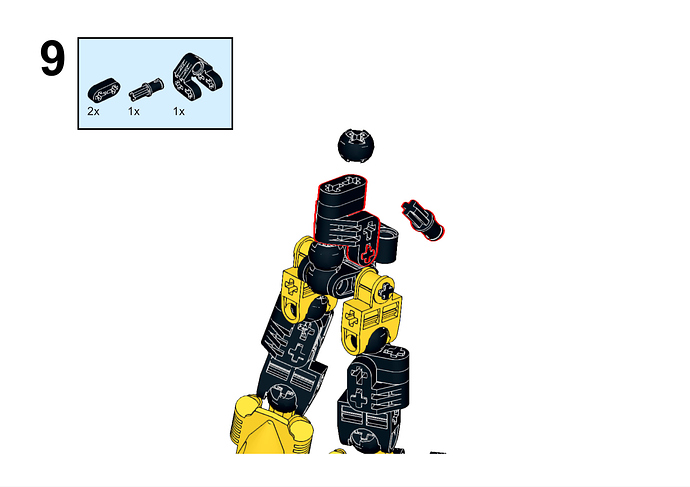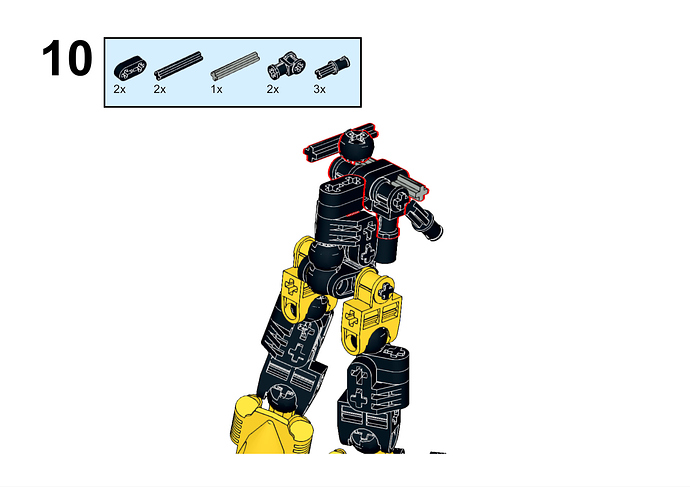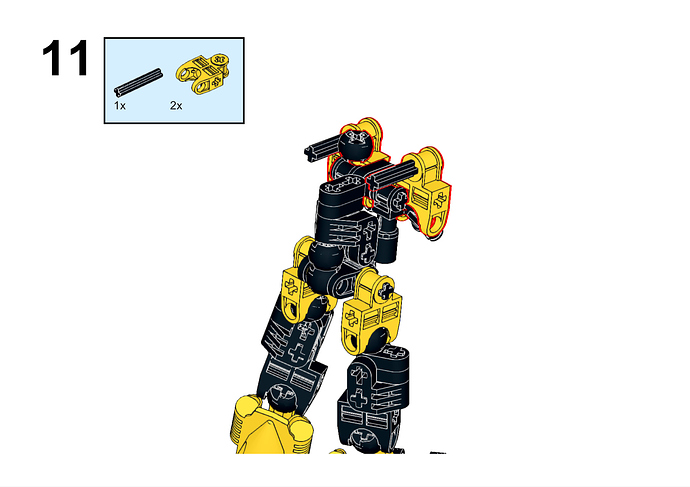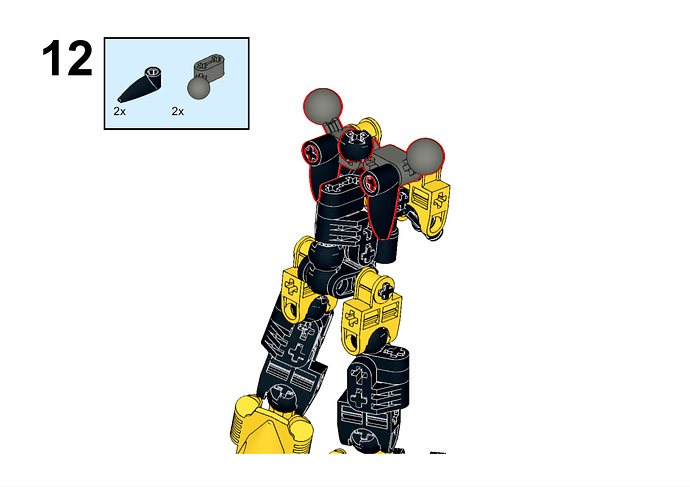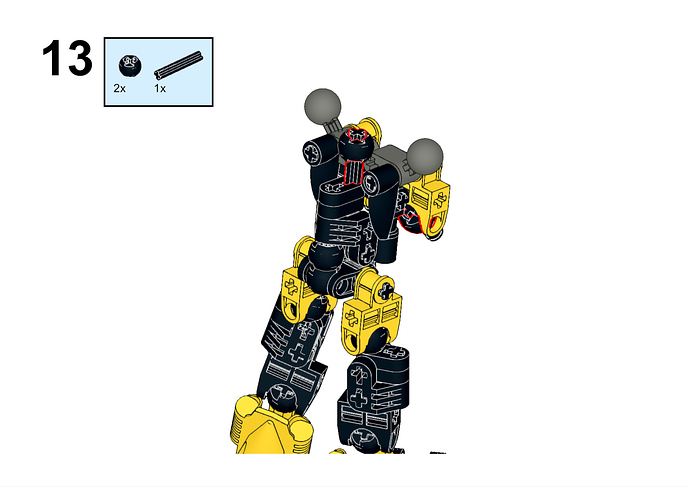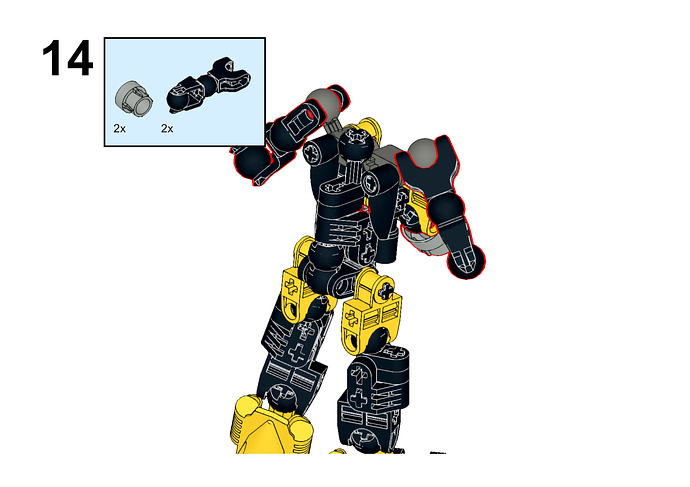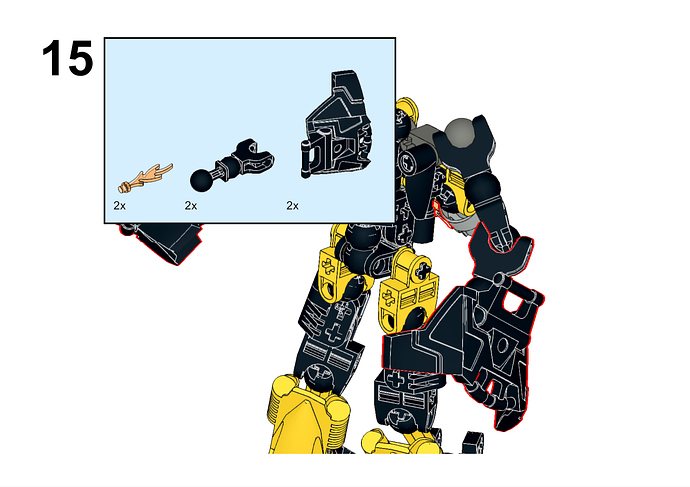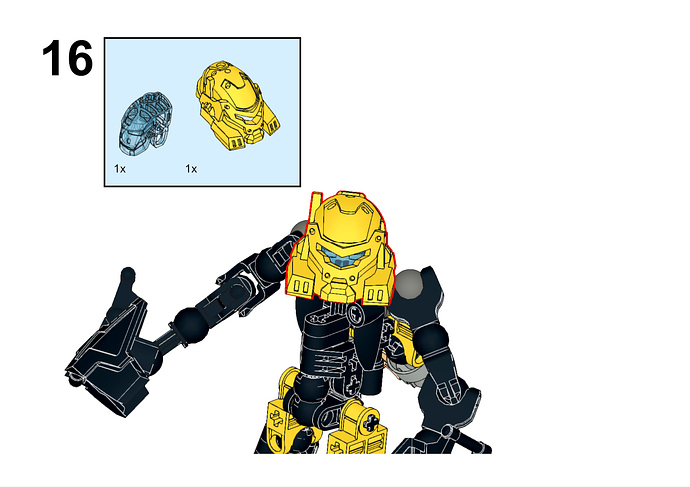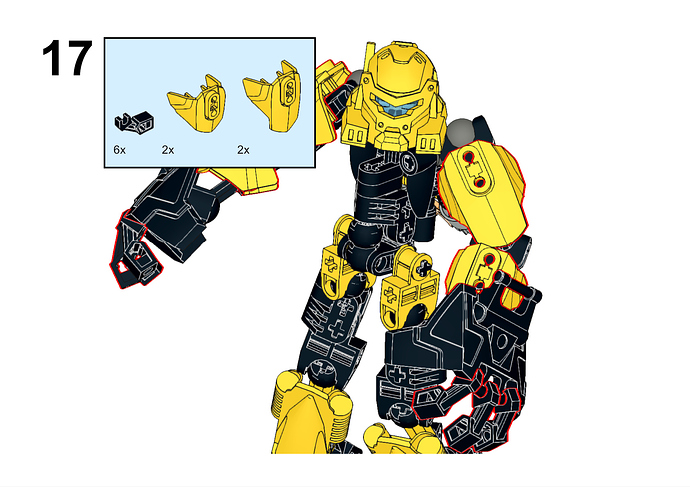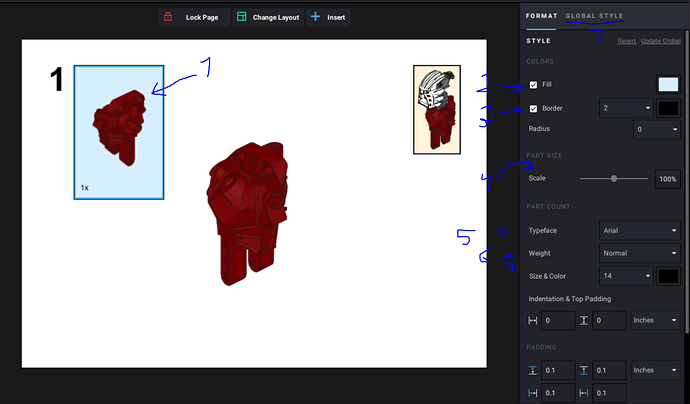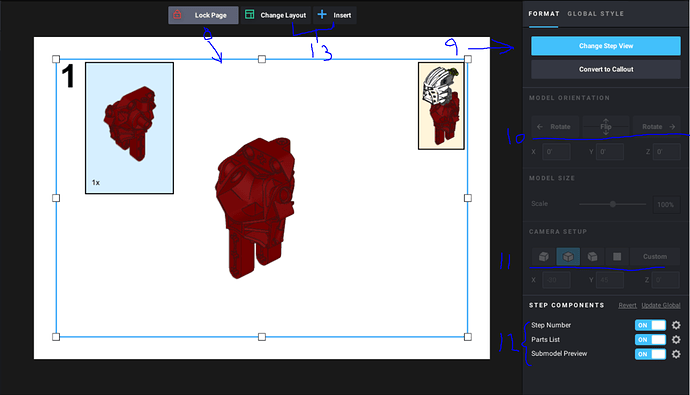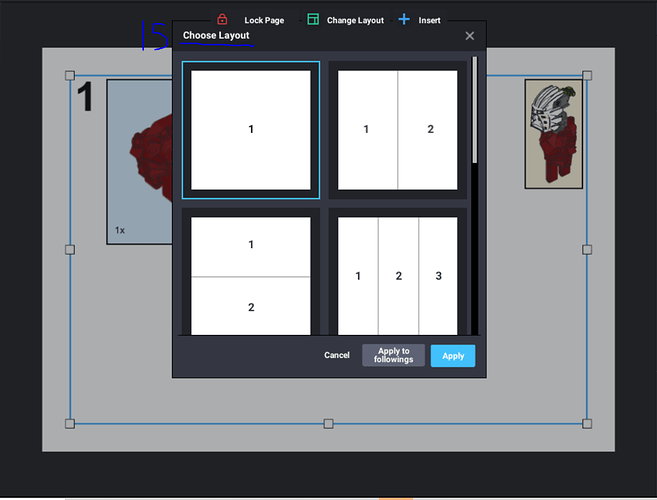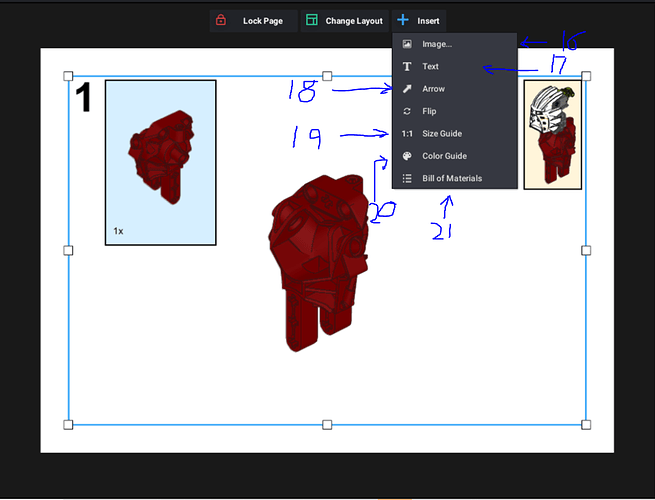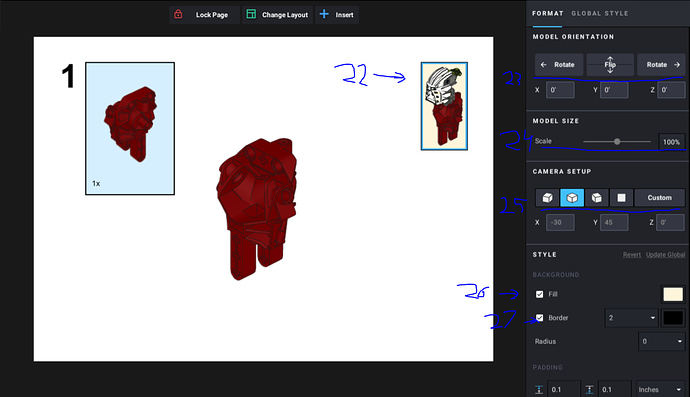First of all a really nice moc I like its simplicity while still being custom.
Lastly I will give you a few pointers for making top tier instructions in stud.io as well as fixing the can’t see the back of the modell issue:
- Left click on the parts list.
- Unmark this box if you want no backgroun behind the part.
- Unmark this to remove the border of the parts list.
- Change this value to change the size of the parts list
- Change font here
- Change the boldness and the size of each letter here
- Click into the global style menu to change things for all pages
8. Left click anywhere on the workspace to change the layout of the step
9. Click “change step view” to continue
10. Click on these to rotate the model in the step
11. Click on these to change the direction the model is facing
12. Change on to off to remove any of the following.
13. Left click on either Insert or change layout for more features
14(marked it as 15 by accident). click into “Change layout” the following will appear In this menu you can change how many steps you want to have on one page. Click on the layout you want to get that layout.
15(the real 15). Click on insert and these options will appear
16. This lets you import an image into your instructions, could be useful if you want something different than a white background.
17. Add text with this option
18. Add arrows with this option
19. Add a 1:1 scale picture of axel rods or technic liftarms
20. Add a color guide, for those times the color is unclear
21. Want to have one of those parts list from the backs of official instructions this is the tool for that.
22. Click on the submodel preview to edit it¨
23. Click these to rotate the preview
24. Change the size of the preview by changing this value
25. Change the direction the preview is facing
26. Remove the background from the preview by unmarking this
27. Remove the previews border by unmarking this
28(Bonus tip). If you go to global view in the step or preview menu you can make changes across all pages.
Hope this was helpful, this is all of my knowledge with the instructions maker so far and let me tell you it can give you quite some interesting results and lets you make almost official level instructions.
//Tarkur