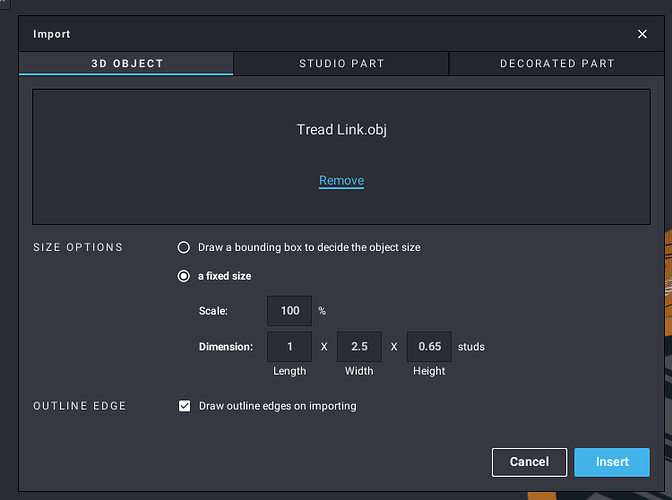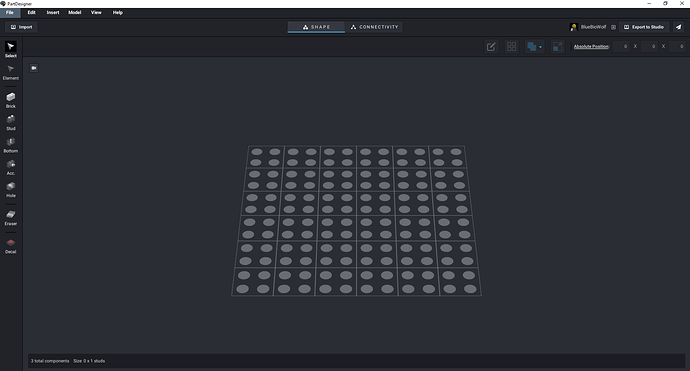Now, I’m stuck on step 3.
Once you’ve saved a section of the part as an .obj file, import it into PartDesigner, then export it (alone) to stud.io as you would for any other custom part. Then, in stud.io, add the part to a blank build area, and colour it as desired.
Then, in the top left corner of stud.io, click File > Export As > Export As LDraw
Import this new LDraw file into PartDesigner. It will still be coloured. Now, simply import the other sections of the part, arrange them as necessary, and export the final part.
You mean exported as an .obj file?
Which exact sentence are you trying to clarify? Are you asking whether I meant “export” instead of “save” in the first sentence, or are you asking whether I meant “.obj” instead of “LDraw” in the standalone middle sentence?
In the case that you mean the first sentence:
Sure; whatever you want to call it, the important part is that you turn the Blender files into .obj files.
In the case that you mean the standalone sentence:
No, it needs to be the LDraw option.
I meant the first sentence.
Yeah, however you do it, you just need to get your 3d models turned into .obj files.
The parts won’t import.
Is it giving you any kind of error or warning?
No. I just click Import, select 3D object, pick the .obj files of the pieces, and nothing shows up.
More or less.
Can you send a screenshot of what happens after you click the Insert button? Is it just a blank build area?
That’s interesting; the text at the bottom of the screen says there’s three components with a total size of 0x1. Even if you’re importing a zero-size .obj file (which can sometimes happen if the conversion goes bad), there should still be three size dimensions (0x0x1).
If you look at the .obj file in File Explorer, what are the file size and file type?
An an unrelated idea, you could also try closing and reopening PartDesigner.
It’s a .obj file and it’s 66 KB.
That sounds about right. I’m running out of things that might be causing it to not appear.
How did you create the .obj file? Did you convert it directly in Blender, or did you use an online file converter? Maybe something went wrong in the conversion.
I directly saved it as a .obj file in Blender. But, I can’t get the scaling right. First, the objects were too big, now, they’re too small.
I find that when that happens, they’re usually off by a scale of either 2.5 or 2.54.
Percentage?
No, just the factor. Percentage-wise, that would mean importing it at either 250% or 254%.
Or, if the problem is that they’re too big, the inverse is 40% and ~39.37%, respectively.