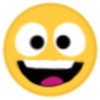I see many people ask “How do I blur text?”, “How do I quote someone?”, “How do I @ someone?”, etc. So I thought “We really need a topic explaining how to do these things!”
Notifiers (@) and Quotes
To use the @ symbol, simply type the @ symbol followed by the person’s username. I.E. @Political_Slime
To quote someone, simply highlight the text you wish to quote. A button should come up saying “Quote reply.” Note that this does not work for quoting text outside of a reply. Also, it sometimes just plain doesn’t work; if this happens, just try again. Glitches happen.
Creating topics
Desktop: On the home menu, there’s a blue circle on the bottom right. Mouse over it, and a button will pop up saying “new topic”. Click on that and you’ll be able to create your very own topic.
Mobile: on the home page, a button at the top right says “new topic”.
linking to a post
Have you found a post that you want to share with your friends, but it’s post 547 on a 3000 post topic? Well, fortunately, the boards have a way to link to specific posts.
- next to the reply button on a post is a series of buttons. Click the one that looks like this:
… - you’ll now see more buttons:

- click on the one that looks like a chain:

- That’ll bring up a drop-down box like this:
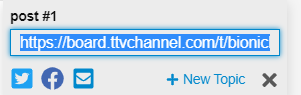
- Copy this URL, and paste it where you please!
Editing posts
If you made a post and you want to edit it, simply press the pencil button.
Changing who you’re replying to
You’ve typed up a good, in-depth post. Suddenly you realize you’re replying to the wrong person! Again, no problem. You don’t have to cancel your post, hit the right reply button, and type it up again. Simply hit the reply button beneath the person you meant to reply to, and your post will become a reply to theirs. You can also do weird things with this like quoting someone while replying to someone else (but why would you want to do that?)
Spoilers
There are two ways to do spoilers. The easiest is simply to do [spoiler]blurred text here[ /spoiler] without the space before the slash.
If you do it right, you get this.
The problem with this is, you can’t format text in the spoiler.
See what I mean?
To do that, you gotta use the other type of spoiler tag:
< span class = “spoiler”> text here
Minus the space before span.
See what I mean? You can even Bold Text!
And indent, too!
Indent twice to end the spoiler.
Text Size
Easy way to change the text size: use a # at the beginning of your line.
This happens.
Succesive Hashtags decrease the size from there I.E.
this
And it
just
gets
smaller.
Strikethrough
This one is so easy. Simply use [s]text here[ /s] again, without the space before the slash.
If u do nut use this, ure a skrub. JK
Underline
Underline is easy. [u]text[ /u] without the space you should know that by now
Superscript and subscript
Simply put
< sup >
Or < sub >
Minus the spaces, of course
Respectively, before the text you wish to super- or subscript.
Polls and drop-down menus
On the post menu, there’s a little gear button at the top right. It allows you to do a few cool things, including “hide details” which can allow you to create a drop-down text box; “blur spoiler”, which allows you to create the blurred text (note that it creates the less useful spoiler tags); and “build poll” which allows you to create a poll.
Anything I missed? Post it in the replies below!